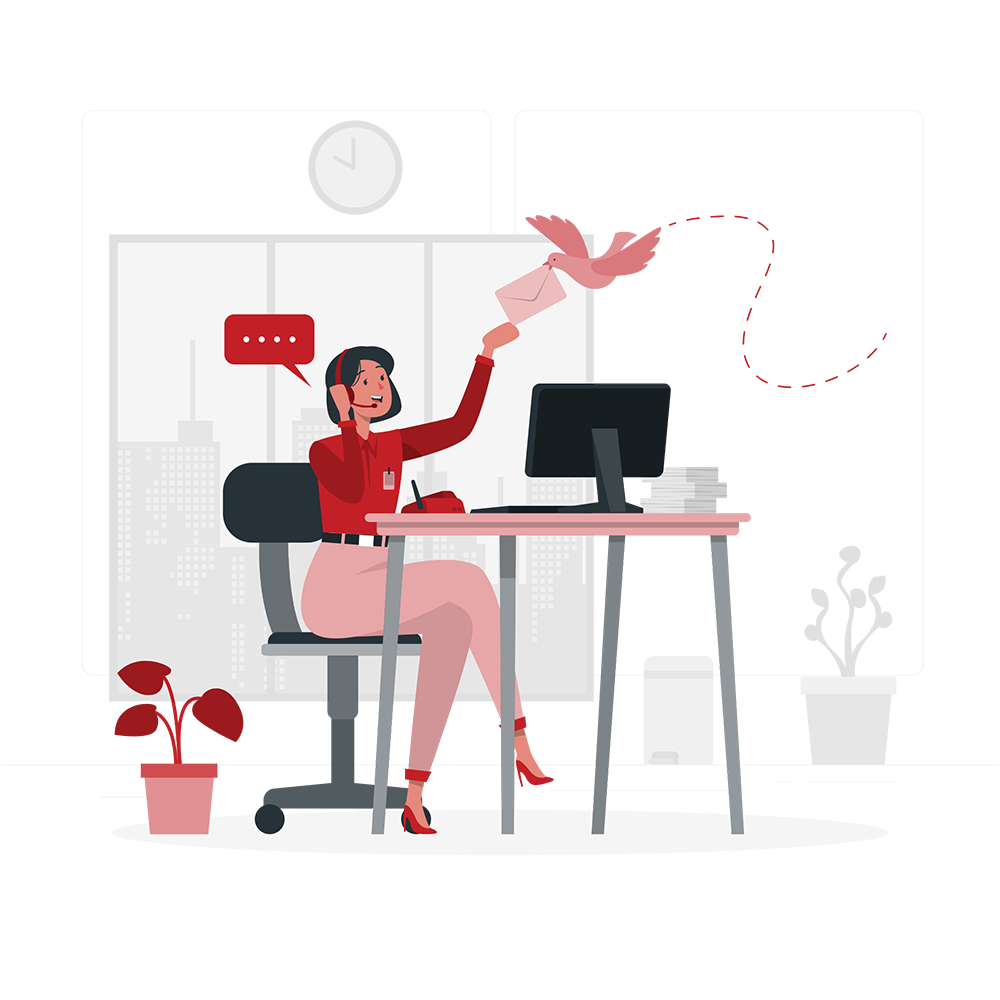Unreal Engine 5 (UE5) is a revolutionary advancement in game production and interactive media. The most recent iteration of Epic Games’ renowned game engine, UE5, promises breathtaking panoramas and levels of detail never before seen in gaming. It thus offers a compelling platform for both established and upcoming creators. In this article, we will show you how to use Unreal Engine 5. UE5 builds on the success of its predecessor, UE4. It adds the highly regarded virtualized geometry system and the revolutionary Lumen global lighting engine, which redefine the bounds of real-time rendering.
The significance of UE5 to the interactive media and video game industries cannot be overstated. It enables developers to create games and interactive experiences equally as high-quality as pre-rendered cinematics by bridging the gap between film and gaming. The capabilities of UE5 are used in various fields outside of traditional gaming, including automobile design, architectural visualization, film production, and even virtual production for television and motion pictures. It is a popular option for experts and amateurs due to its adaptability and utility in expanding the boundaries of interactive storytelling.
This guide will take you through the step-by-step process of how to use Unreal Engine 5, and we will also discuss the Unreal Engine 5 system requirements. This guide is fully equipped with all the knowledge and processes you need to start your game-creation project. Without further ado, let’s get into it.
How much is Unreal Engine 5?
If we talk about the pricing of the Unreal engine, it is free to use until your game reaches USD 1 million. Then the software will get its 5%.
Unreal Engine 5 System Requirements:
Hardware Requirements
A specific set of hardware elements is necessary for the powerful game development engine Unreal Engine 5 (UE5) to function at its peak. You can only write software if your computer’s hardware meets or exceeds several requirements. You will enjoy the gaming experience more when it is of high quality. These requirements could alter based on your projects’ complexity; you might need even more robust equipment for simulations and games that demand more.
Software Requirements
In addition to the Unreal Engine 5 system requirements, Unreal Engine 5 also requires a few specific pieces of software to function properly. Windows is the primary need because UE5 doesn’t natively support MacOS or Linux. You’ll also need a code editor, such as Visual Studio or Visual Studio Code, to use UE5’s programming tools effectively. Additionally, ensure DirectX is loaded on your machine for the quickest rendering speed.
Analysis of system compatibility
Before using Unreal Engine 5, ensure your PC is compatible to avoid potential performance issues or challenges. Check to see if your system complies by reviewing the listed hardware and software requirements and comparing them to the specifics of your setup. Use Windows’ System Information tool or the computer’s properties to view your hardware details. Check that your Windows operating system is up-to-date, DirectX is available, and the required code editor is installed. For the most updated details, go to the official website of UE5’s developer, Epic Games, as they often update their page on system requirements. Also, running Unreal Engine 5 with outdated graphics card drivers can cause compatibility and performance issues.
Check Out These: web app development Charlotte
The setup for Unreal Engine 5

After learning about the Unreal Engine 5 system requirements, you are ready to learn about the next step in how to use Unreal Engine 5.
Downloading the UE5 Launcher
Downloading the UE5 Launcher is a prerequisite for using Unreal Engine 5. Do this now. On the website for Unreal Engine, this launcher is easily accessible. Everything in Unreal starts with the launcher, a straightforward installation program. You’ll need it to work on projects, manage your Unreal Engine installations, and access resources like templates, plugins, and market items.
Creating an Epic Games Account
Create one immediately if you still need one before going any further. By creating this account, you can access the premium tools available for game creation. To create an Epic Games account, you must add the required information to complete the process. They will send you an email, which you must verify to use the account.
Installing UE5 with the Launcher
Once you finish the above steps, it’s time to start the installation process. The launcher UI will lead you through the selection process for installing Unreal Engine 5. Choose Unreal Engine 5 carefully because Unreal Engine 4 and earlier versions may be designated as “Preview” or “Early Access” releases. The launcher will then handle the UE5 download and installation, and you can monitor its development as it collects the necessary files.
Initial Setup and Configuration
After installing Unreal Engine 5, the editor will ask you to sign in using your Epic Games account. This action is crucial because it ensures you can utilize the market, features, and online services. After logging in, you can modify the editor settings, project settings, and plugins. These decisions must be properly thought out because they greatly impact your everyday activities. Installing any plugins or other resources you might require for your projects is another option.
To summarize, downloading Unreal Engine 5 is a rather easy and user-friendly process. However, you’ll need the UE5 Launcher, an Epic Games account, and the default settings to utilize this powerful game production tool properly.
Check Out This: The ABCs of Data Modeling: Understanding the Basics
Understanding the UE5 Interface

Overview of the UE5 Editor
Game designers and developers can realize their visions with the help of the Unreal Engine 5 (UE5) Editor. Developers can utilize this set of strong and adaptable tools to make 3D environments, interactive programs, and video games. The real-time rendering capabilities of the UE5 Editor make it essential for producing beautiful images. Regardless of your level of experience as a developer, learning how to use this interface efficiently is necessary.
Significant UI elements of the UE5
interface provides construction with various benefits. The three-dimensional environment you create in real-time is visible on your canvas, the Viewport. You may view and change your scenes from multiple angles. The content browser is where you manage all of the project’s materials, including 3D models, textures, sounds, and more. It is necessary for operating and utilizing resources properly. Fine-grained customization of selected elements in your environment is possible with the help of certain options and capabilities found in the Details Panel. Additionally, the World Outliner keeps track of every detail at your level, simplifying scene hierarchy management. You must thoroughly understand these UI components to use UE5 effectively.
For efficiency to increase
adept UE5 interface navigation is necessary. Using the mouse and keyboard shortcuts, you can easily pan, zoom, and orbit around your surroundings using the Viewport. The context-sensitive toolbar and menus deliver the right tools based on your current task when you need them. Keyboard shortcuts and UI customization options can both significantly improve your productivity. The user-friendly UE5 Editor has several tooltips and on-screen tutorials to help you. You must invest the time and effort required to learn how to use Unreal Engine 5 to its full creative potential for your projects.
Your initial attempt
Creation of a project: You need to create a new project if this is your first interaction with Unreal Engine 5. You can create a new project by clicking on the option available on the menu bar. You can utilize templates already available in the engine to help with your learning or creation process. Templates simplify the initial procedure by offering settings and resources that have already been prepared and are appropriate for specific game genres or experiences.
They are selecting the project template. Project templates for Unreal Engine 5 include first-person, third-person, Top-Down, and more. From the already available templates, you can select which will fit your requirements. First-person templates are best for the creation of exploration or shooter games. On the other hand, third-person templates work best if your game has a theme of adventure or action. Top-down templates are ideal for strategic games and overhead views. Choosing the right template gives you a head start by providing the resources and settings essential to the genre of your project.
Check Out These:
Defining your project’s specifics: Enter the details after choosing a template. The supported platforms (such as Windows, Mac, consoles, and VR) must all be indicated, as well as the name of the project and the place on your computer where the project files will be saved. You must pick a succinct and memorable project name to manage your work and collaborate with others effectively. Once your project is complete, you will be in the Unreal Engine 5 Editor.
Examining the default layout of the project: You ought to be comfortable with the project’s current form. The interface comprises several panels, including the Viewport, Content Browser, Details Panel, and World Outliner. Along with managing your assets, the Viewport allows you to see and interact with the game world. The Details Panel provides in-depth information on a few selected items, while the World Outliner lists every item in your surroundings. The interfaces of these panels, which offer you access to the options and tools you need to realize your project, must be familiarized with the Unreal Engine 5 system requirements for effective game development.
Adding Materials
Asset categories: The initial step is understanding asset categories like models, textures, and sound. One must realize asset types to make engaging and visually appealing experiences with Unreal Engine 5 (UE5). Your project’s core assets may include 3D models, textures, sound files, animations, etc. Meshes depict 3D people or things; textures provide surface details and visual effects; and sound effects enhance your game’s audio. Creating and integrating components will be easier if you know how to use Unreal Engine 5.
Adding textures and 3D models: Adding textures and 3D models is crucial to making UE5 games. FBX, OBJ, PNG, and TGA file types can import models and textures. Ensure that 3D models are UV-mapped accurately and that imported textures are applied correctly. UE5 offers tools for modifying import settings, such as scale and collision settings, to get the best look and feel for your assets inside the engine. The right texture compression parameters must be utilized to import textures with optimal performance and visual quality. It’s important to balance aesthetics and practicality when importing these resources.
Managing and organizing assets in the Content Browser: In UE5, managing and organizing assets takes place primarily in the Content Browser. As your project grows, collecting your assets becomes increasingly important. The creation of folders and subfolders allows for the logical categorization of materials. Use a naming scheme that is consistent to make assets easy to find. A further feature of UE5 is the ability to label and tag support, which speeds up filtering and searching. A well-organized Content Browser enhances workflow and promotes cooperation in a group situation.
Best practices for asset management: Effective asset management is essential for a development process to be successful. Keep your project files and assets organized outside of UE5 and regularly make backups to prevent data loss. To save time and guarantee consistency across your project, you should create a master material library for textures and materials. You can, therefore, use them and share them with other things. By utilizing source control systems like Git or Perforce, you can keep track of changes and interact with team members. Furthermore, you can keep your project free of bloat that can harm performance by frequently eliminating unnecessary assets. To encourage communication and collaboration among team members and any potential future developers who may work on your project, save asset documentation such as usage notes, descriptions, and reference photographs. You should have a solid grasp of how to use Unreal Engine 5.
Cinematic Showcase: Unreal Engine 5 Tech Demo on PlayStation 5
Source: Gamespot
Conclusion
In this article, we have explored how to use Unreal Engine 5, Unreal Engine 5 system requirements, and how much is Unreal Engine 5. This guide is all you will need for the journey of your game’s creation. This article will serve as the roadmap for creating your first game if you plan to make an action, adventure, shooter, or any interactive game to give your users an immersive experience. By now, you should be working on your first game-creation project. Best of Luck!
Check out these