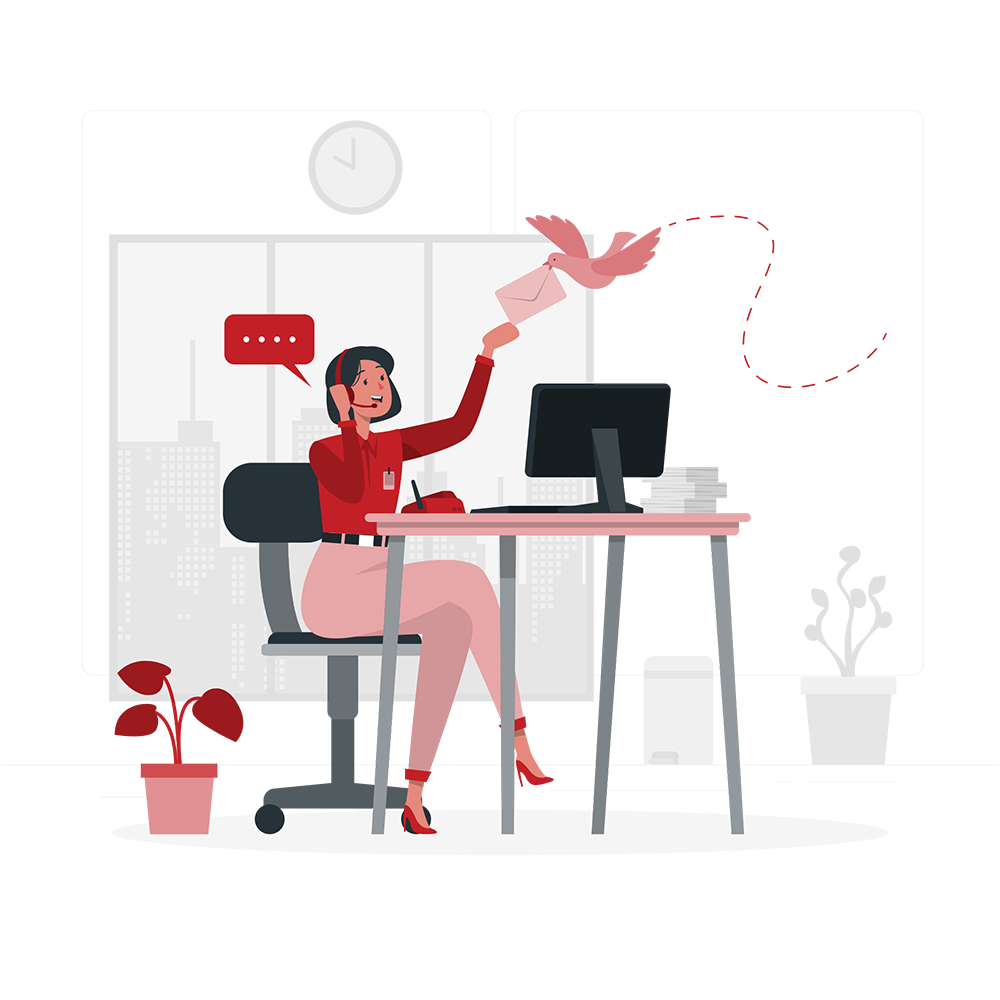Do you fear you will leave a voicemail and it will be there when the person is available again? Setting up voicemail can involve a fear of not properly doing it, especially if you are a very techy person. Though it is a pretty straightforward method, people often go screaming, “How do I set up voicemail on this phone?” but you can have a sign of relief because you are here now.
In the urban landscape, life is bustling, and almost all the time, something is going on that you happen to be away from your phone and miss out on important calls. But thanks to innovation and creative ideas, there is a solution to every problem. To circumvent calls outrightly, the concept of voicemail is that you leave or receive a voice note kind of message that you or the person you tried calling can listen to later without making out entirely on what the call was about.
So, if you are wondering how to set up voicemail that works and lets you have or leave a voicemail without fearing it will be missed out, we have got you covered whether you are an iPhone user or an Android user, so without further ado, let’s get started.
How to Set Up Voicemail on an Android Phone
It is easy to set up voicemail on an Android phone or iPhone in seconds, or, you may say, minutes. What you need to do is follow this guide step by step so you don’t end up misconfiguring. Not to mention, the process of setting up can vary based on carrier to carrier or different telephone service providers.
Assume you get an idea for a game and think it can be the best Android MMORPG out there. Now your head is diluted with lots of ideas, and you need to tell your partner a lot of things so they can proceed. Yes, you indeed have a long meeting, and during the meeting, it also happens that you don’t get the best chiming in your mind, so on your way, you want to tell your partner so they get deviant what exactly you want.
So rather than call them again and again, which will also disturb them, you can leave a voicemail, which they can hear later. This way, you will not miss out on anything that comes to mind, but you can also leave a voicemail whatever you want.
The first thing you have to do is open settings on your Android phone, as everything about the phone starts from there. Once you are in the settings of your phone, you have to tap on call settings, and you will see the option of voicemail there; you have to select that. As we mentioned before, the process of setting up can differ based on different devices.
By the way, when we are discussing setting up voicemail, we want to tell you about the extensive benefits that you can benefit from. Assume you have a beverage business to manage and you do it with the BevSpot application, but assume that out-of-the-way thing happens every night in the industry dark store and now you are calling, but no one is picking up the call, or rather you are rushed for time and want to reach as quick as possible and rather waiting for a person to pick up your call. You can leave a voicemail, and the person can respond accordingly.
So, if you don’t find this setting, you can rather find this feature in your settings by typing “voicemail” on your app setting search, or you can manually browse to navigate to this feature and proceed further. Also, it is not the case or necessary that you use this feature with the same name as voicemail; it may be named Voicemail settings, Voicemail setup, or a simple setup.
So once you end up figuring out and reaching the setting, now you have to select your carrier under Voicemail Service. Now you have to select a voicemail number, and you give in your voicemail number. Now, if you are wondering what that is, well, it can be your phone/mobile number or even someone else’s number, depending on whom you want to receive your voicemail or who you want your voicemail to reach.
Benefit: Assume you are on a development journey and you earlier decided on something related to the continuous integration tool. Now you have an epiphany, and now you want to call from your home because you have an urgent thing. You can leave a voicemail rather than calling and waiting for someone to pick up your call.
You will then see a popup coming up on your Android device, which will say, “Voicemail number changed.” There, you will also see a button saying OK; you have to click it. Now, you have to open the dialer on your Android and dial one on your keypad. If everything is fine with your phone, your phone should be able to call the voicemail service of the carrier you selected when you are doing the voicemail setup. To make it secure and safe and prevent any anomaly of any kind, it will give you a PIN or password on call, and you have to enter it.
One thing we want to mention here is that voicemail disregards any kind of specificity, and it works likewise through a range of different area codes, including the 212 area code, which is very vital for people living in New York City.
Now you have to get your name recorded by saying it very vividly and clearly when the voice commands and prompts come up and ask you to input it. Now comes the content you have to hear. You have to choose what you want the caller to hear while you are not answering. Not to mention, you can also choose what is there by default or given presents, which are usually greetings, or you can record one of your own when you are asked by voice command.
There are a few other things you have to do that will be needed, which are different on all the phones and possible service providers. You have to follow the voice command to steer the path to set up. Once you are done with the whole process, congratulations! You have successfully set up voicemail on an Android phone.
Now that you know how to set up voicemail on Android, you can easily help others set it up.
How to Set Up Voicemail on Android without Password
So, daily, we often have to input our passwords unless we have them saved or you have the facility to do so. And if there is something that requires a password again and again, you often end up getting frustrated putting in the same password again and again, but fret not, there is a solution to that. Luckily, there are ways to access your voicemail without needing to input a password.
So, are you ready to have your voicemail at your convenience? Let’s get started. The first thing you have to do is check your phone carrier because some companies or providers let you go by password, so first check that. The other option is using web access. If it comes with your plan, you can set it up with a web access feature.
The benefit of voicemail without password: When you are doing recruitment on a recruitment app, you often have to make calls and take care of candidates being filtered the right way, and only desiring candidates are moving forward.
The gist is that all you have to do is tap open your settings on your phone, and then you have to click “Voice and Vision” or “Phone.” In there, you have to click on “Voicemail,” and then you have to opt for “No Password.” That is all you need to do!
Now, when it is set up, you can easily order the best food tracking app, and you can voicemail the rider to listen to your messages later if they can’t pick up your call while riding the bike.
Setting Up Voicemail on iPhone
Now let’s discuss setting up voicemail on the iPhone.
The process of setting up voicemail on an iPhone is quite easy and convenient. You have to turn on your iPhone and then navigate to the Phone app, which is usually on your iPhone home screen, and you have to click the Voicemail icon, which would be on the very right corner, so you have to open your visual voicemail.
Benefit: Assume you make friends on Emerald Video Chat and you guys decide to talk on a phone call rather than on the app for whatever reason. Now what happens is that the person is normally unavailable, primarily for the time zone difference or running some errands, due to which they can’t do that and call back. In that case, you can leave a voicemail for them to use so they can call or reply to you in some way.
You will see the “Set up” button appear on the iPhone screen. So if you have used voicemail on your iPhone before, then you can enter a password. If this is your first time doing this, you will need to create a new password and input it. Once you are done doing all that, you can click Done when done.
Quite important to mention here: that voicemails do not have mechanisms like apps like Omegle; rather, they are for calls on SIM.
Now the next thing you see is the greeting screen on your iPhone device, which uses the timer to create content in audio form. There, you have to record your greeting for the voicemail feature that will be heard by callers. And in case you want it to be personalized, you have to opt for “custom,” and you will need to provide your greeting. You can play it to make sure it is as you intended or desired it to be. Once you are done, you have to click ‘Done’.
Conclusion
Setting up voicemail flawlessly and properly can be the best Google Voice alternative for your daily routine tasks. Voicemails are quite useful and come in handy when you are running between job interviews where you can still reliably get calls without the risk of being unavailable and losing the gist of the call intended for you. Also, when you are dealing with clients, you don’t have to wait for them to pick up your call; rather, you can leave a message that they can hear later and reply to. Also, if you have hired some kind of development service, like Angularjs mobile app development, rather than waiting for them to attend your call, you can leave voicemails to keep the conversation seamless and undisrupted.